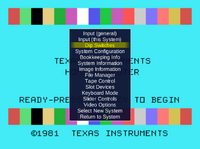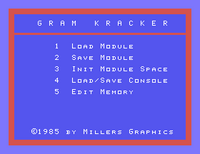Gram Kracker usage
The Gram Kracker is a device that is plugged into the cartridge slot of the TI-99/4A. It has a row of flip switches on the from panel, and here we will describe in detail how to work with it. You won't have much chances to find out by trying.
Saving a cartridge to disk
We have to save the contents of a cartridge to disk before we can edit and load them later. We need to start the TI with the Gram Kracker plugged into the console slot, and the cartridge to be dumped must be plugged into the slot on the Gram Kracker.
Example in MESS: Start with
mess ti99_4a -gromport gkracker -cart ti_invaders.rpk -peb:slot8 hfdc -flop1 gramkracker_dumps.dsk
This will start our console; please make sure you did not turn off the 32 KiB console RAM extension, or alternatively, add -peb:slot2 32kmem. We assume you have a floppy image file with sufficient free space, named gramkracker_dumps.dsk.
We cannot prepare the switches of the Gram Kracker before starting, as with the real device, so you have to flip the switches now that the device is already plugged in:
- Enter partial keyboard mode in MESS (ScrollLock), press TAB
- Go to Dip switches
- Set switch 5 to Loader on
- Press ESC twice until the menu disappears, then press F3 (Reset).
- Enter full keyboard mode in MESS (press ScrollLock)
Now let's follow the steps from the manual.
- Press SPACE or any other key. You should see PRESS 1 FOR GRAM KRACKER, PRESS 2 FOR <your cartridge>
- Select GRAM KRACKER by pressing 1. The main screen should appear, as shown here.
- Select 2 for SAVE MODULE.
Restore write protect and Press space bar to continue
- To check the write protect setting, enter the Dip switch menu again (ScrollLock, TAB) and set switch 4 to "W/P". Leave the OSD and do not forget to press ScrollLock to re-enter full mode.
- Press SPACE to continue.
- Type in a file name
Device.Filename DSK1.INVADERS
Do not use a number as the last character of the file name.
The cartridge contents are saved while "== Saving ==" is displayed. When done, the Gram Kracker silently returns to the main screen.
- Press FCTN-9 (Alt-9) or QUIT
You should now be returned to the master title screen. Our disk image gramkracker_dumps.dsk should now contain two files, INVADERS and INVADERS1.
Loading a cartridge from disk
We now load the contents of the previously saved cartridge. Of course, we now unplug the cartridge from the Gram Kracker slot.
Example in MESS: Start with
mess ti99_4a -gromport gkracker -peb:slot8 hfdc -flop1 gramkracker_dumps.dsk
As we did when saving, check that the loader is turned on. The quick way is to press a key and check whether there is "PRESS 1 FOR GRAM KRACKER". If there is TI BASIC, the loader is off. Make sure the loader is on as we did above.
Enter the Gram Kracker. We now clear the cartridge space first:
- Press 3 for Init module space
Enable bank 1 and then Press space bar to continue
We need to enable writing to the Gram Kracker RAMs. Go into the Dip switch menu, flip switch 4 to Bank 1.
- Press SPACE.
If you get a message that says Write protect active although you did switch it off, you may have a cartridge in the slot. If a cartridge is in the slot, the Gram Kracker RAM regions are hidden. Remove that cartridge first (in the MESS menu, or leave the emulation and restart without the cartridge).
Enable bank 2 and then Press space bar to continue
Enter the Dip switch menu and put switch 4 to bank 2.
- Press SPACE.
Restore write protect and Press space bar to continue
Restore the write protection (still with the same Dip switch)
- Press SPACE.
The Gram Kracker returns to the main menu silently. Now we load the cartridge.
- Press 1 for Load module
Device.Filename DSK1.INVADERS
If the file name is correct, loading starts; you will then be asked to enable bank 2:
Enable bank 2 and then Press space bar to continue
Again, go into the Dip switch menu and do as requested.
- Press SPACE. Next is bank 1:
Enable bank 1 and then Press space bar to continue
You know where to find this. Then:
- Press SPACE.
Restore write protect and Press space bar to continue
You are now requested to restore the write protection. Set switch 4 to "W/P". This is very important, because cartridges like Extended Basic make use of ROM banking by allowing for writing a value to ROM space which switches the banks. This is active when write protection is active. If it is not, the value would just be written to the memory space.
- Press SPACE.
And now leave Gram Kracker with FCTN-9 or QUIT.
Now, when you press any key on the master title screen, you should see the following
PRESS 1 FOR GRAM KRACKER 2 FOR TI INVADERS
Your cartridge has been successfully saved and loaded. Turn off the computer and restart it.
mess ti99_4a -gromport gkracker
You see that we do not need the floppy, neither the original cartridge. Press SPACE to verify your cartridge is still there. You may now turn off the loader in the Dip switch menu. Reset the system with F3 in partial mode.
PRESS 1 FOR TI BASIC 2 FOR TI INVADERS
Like a play? Use CTRL for fire, cursor left and right to move the base.
Saving the console GROMs
Loading the console GROMs
Archiving the contents
So where is the loaded cartridge stored? - This is done by the MESS core, specifically by the NVRAM handler. You should find a directory called nvram. It contains a subdirectory for each system you have started. If you used the ti99_4a, there should be a directory called ti99_4a, and in it you will find all NVRAM files used by the system.
The Gram Kracker backup file is called gromport_gkracker. You can save it elsewhere, send it to another user, replace it with another instance, or just delete it if you want to wipe the Gram Kracker quickly.