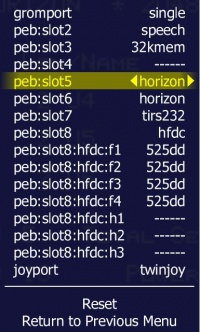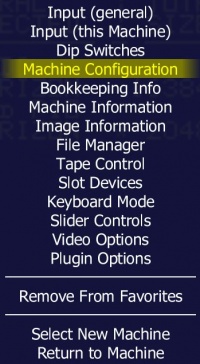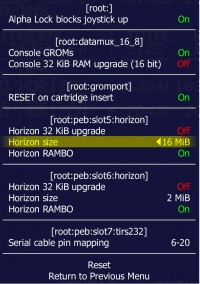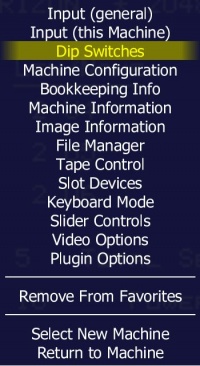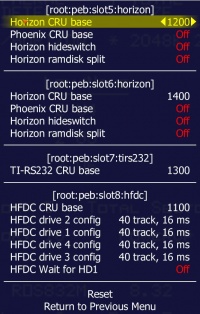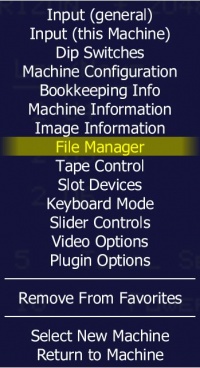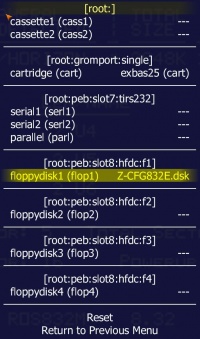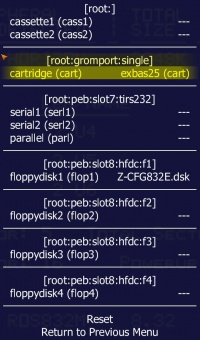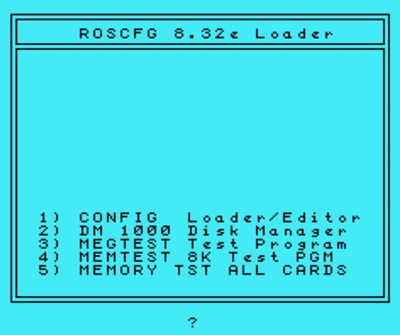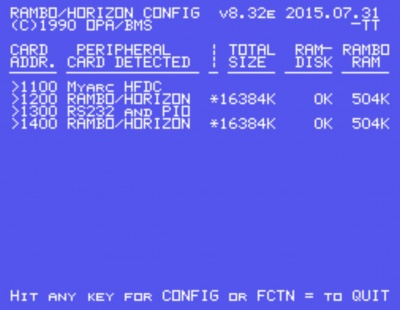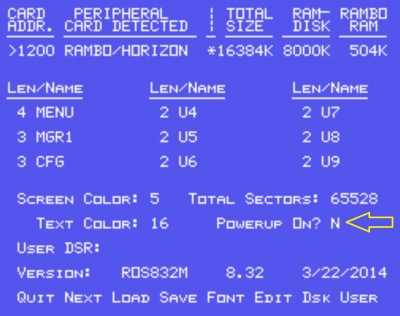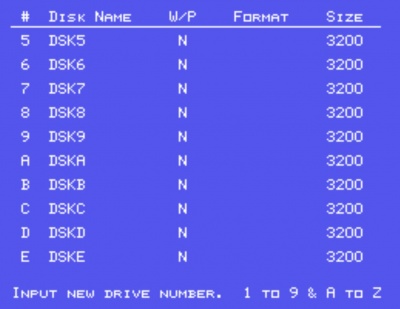Difference between revisions of "Setting up the Horizon Ramdisk"
| Line 1: | Line 1: | ||
The Horizon Ramdisk 4000 can be emulated within MESS/MAME up to 16MiB of SRAM. | The Horizon Ramdisk 4000 can be emulated within MESS/MAME up to 16MiB of SRAM. The emulation will respond to the equivalent speed of the RAM disk on actual hardware. | ||
The following installation process was created using MAME0176b 64bit and ROS version 8.32e. | |||
<div class="warn">If using ROS 8.14f or earlier, sector sizes will be limited to 1600. ROS 8.32 and higher allows for 3200 sectors per disk.</div> | |||
== Storage == | |||
''' | The contents of the RAM Disk is saved in the '''nvram/ti99_4a''' subdirectory of your MAME base directory. Windows OS use backslashes for the path, e.g. ''C:\mess\nvram\ti99_4a''. | ||
The directory is classified by the current machine type being emulated. If you use the European version, your directory will be ''nvram/ti99_4ae''. You can change the NVRAM subdirectory name via the ''nvram_directory'' property in the mame.ini configuration file; the default is ''nvram''. | |||
The file names in the NVRAM folder are derived from the slot where they are plugged in, and from the device where they are used. If your Horizon Ramdisk is located in slot 3, the file name is ''peb_slot3_horizon''. You can safely exchange the nvram files between different cards, installations, or you can send them to other people using MAME for TI emulation. | |||
== Procedure == | == Procedure == | ||
Revision as of 11:47, 29 August 2016
The Horizon Ramdisk 4000 can be emulated within MESS/MAME up to 16MiB of SRAM. The emulation will respond to the equivalent speed of the RAM disk on actual hardware.
The following installation process was created using MAME0176b 64bit and ROS version 8.32e.
Storage
The contents of the RAM Disk is saved in the nvram/ti99_4a subdirectory of your MAME base directory. Windows OS use backslashes for the path, e.g. C:\mess\nvram\ti99_4a.
The directory is classified by the current machine type being emulated. If you use the European version, your directory will be nvram/ti99_4ae. You can change the NVRAM subdirectory name via the nvram_directory property in the mame.ini configuration file; the default is nvram.
The file names in the NVRAM folder are derived from the slot where they are plugged in, and from the device where they are used. If your Horizon Ramdisk is located in slot 3, the file name is peb_slot3_horizon. You can safely exchange the nvram files between different cards, installations, or you can send them to other people using MAME for TI emulation.
Procedure
- Boot into MAME and the TI-99/4A ROM
- Bring up the MAME menu by pressing SCROLL LOCK then press TAB
- Configure your System Devices for your wanted configuration. For this example I will be showing PEB Slot #5 as the Horizon RAMDISK
- Reset the machine for the settings to go into effect. The default CRU address for the ramdisk is 1200. If there will be multiple HRD's then the CRU address will need to be changed for each additional HRD to a CRU that does not conflict with any other expansion card.
- Bring up the MAME menu by pressing SCROLL LOCK then press TAB
- Select Machine Configuration to configure RAMDISK installed RAM.
- Configure the Horizon Size to what you would like.
- Select Dip Switches
- For each of the slots where a Horizon card is plugged in, select Horizon CRU base option and change the CRU appropriately. If you have more than one card, make sure you use different CRU bases.
- Reset the machine for the settings to go into effect.
- Bring up the MAME menu by pressing SCROLL LOCK then press TAB.
- Select File Manager to select cartridge and disk images.
- Mount the ROS disk image
- Select Cartridge to load Extended Basic
- Press ESCAPE twice to exit the MAME menu.
- Press SCROLL LOCK to disable the MAME menu.
- Press ANY KEY to go to TI-99/4A menu
- Press 2 to go into Extended Basic and the HRD ROS Loader should load.
- Select 1 for CONFIG Loader/Editor
The ROS CONFIG will detect the currently installed expansion cards. The below image shows two Horizon Ramdisks.
Note: The larger the RAMDISK card size the longer it will take to detect the cards.
- Press ANY KEY to start configuration.
- Press L to load configuration file.
Note: If using ROS 8.32 or earlier then select the appropriate configuration file for the disk controller installed into the system (Myarc/TI/CorComp). ROS 8.34 has the configuration for all floppy controllers built into one file.
- Press E to edit configuration.
- Keep all defaults but change Power Up to N (NO). To cycle through selections press ENTER; FCTN-9 when done (ALT+9 in MAME)
- Press D to configure RAMDISK drive assignments and sizes
Note: Use cusor keys to move different disk drive numbers
- Select Disk Drive # to assign
- Assign a Disk Name of the disk (based on TI Disk Naming criteria)
- Select N for No Write Protection
- Select Y to format the drive
- Select sector size
Note:
- 1600 max sector size for ROS versions earlier than 8.32
- 3200 sectors size for version 8.32+
- Drives can be defined from DSK1-DSK9 and DSKA-DSKZ
- Press FCTN-9 when done (ALT+9 in MAME)
If there is more than one Horizon Ram Disk installed then hit N for next to configure the next HRD.
Note: The ROS does not verify selected Disk Drive numbers/letters that are already in use. The user will need to keep track of what is in use.
Now the HRD should be accessible.