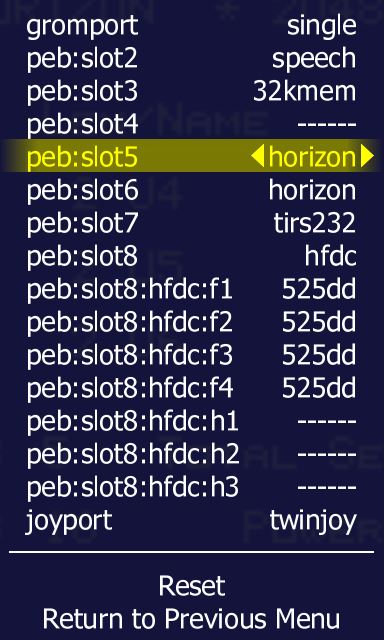Difference between revisions of "Setting up the Horizon Ramdisk"
| Line 27: | Line 27: | ||
[[File:hrd14.jpg]] | [[File:hrd14.jpg]] | ||
<br> | <br> | ||
8. Select '''Dip Switches'''<br> | |||
[[File:HRD2.jpg]] | [[File:HRD2.jpg]] | ||
<br> | <br> | ||
9. Select the '''Horizon''' ram disk slot<br> | |||
10. Select '''Horizon CRU base''' option and change the CRU appropriately<br> | |||
[[File:hrd3.jpg]] | [[File:hrd3.jpg]] | ||
<br> | <br> | ||
| Line 40: | Line 40: | ||
You will need to do this for each ramdisk within the system if you have more than one.<br> | You will need to do this for each ramdisk within the system if you have more than one.<br> | ||
11. '''Reset''' the machine for the settings to go into effect.<br> | |||
12. Bring up the ''MAME'' menu by pressing '''SCROLL LOCK''' then press '''TAB'''<br> | |||
13. Select '''File Manager''' to select cartridge and disk images.<br> | |||
[[File:hrd11.jpg]] | [[File:hrd11.jpg]] | ||
<br> | <br> | ||
14. Mount the ROS disk image <br> | |||
[[File:HRD4.jpg]] | [[File:HRD4.jpg]] | ||
<br> | <br> | ||
15. Select '''Cartridge''' to load ''Extended Basic''<br> | |||
[[File:hrd5.jpg]] | [[File:hrd5.jpg]] | ||
<br> | <br> | ||
16. Press '''ESCAPE''' twice to exit the ''MAME'' menu<br> | |||
17. Press '''SCROLL LOCK''' to disable the ''MAME'' menu<br> | |||
18. Press '''ANY KEY''' to go to ''TI-99/4A'' menu<br> | |||
19. Press '''2''' to go into Extended Basic and the ''HRD ROS'' Loader should load.<br> | |||
[[File:hrd6.jpg]] | [[File:hrd6.jpg]] | ||
<br> | <br> | ||
20. Select '''1''' for ''CONFIG Loader/Editor''<br><br> | |||
The ROS CONFIG will detect the currently installed expansion cards. The below image shows two Horizon Ramdisks.<br><br> | The ROS CONFIG will detect the currently installed expansion cards. The below image shows two Horizon Ramdisks.<br><br> | ||
| Line 70: | Line 70: | ||
<br> | <br> | ||
21. Press '''ANY KEY''' to start configuration<br> | |||
22. Press '''L''' to load configuration file<br> | |||
'''Note: Select appropriate configuration file for the disk controller installed into the system (Myarc/TI/CorComp)'''<br><br> | '''Note: Select appropriate configuration file for the disk controller installed into the system (Myarc/TI/CorComp)'''<br><br> | ||
[[File:hrd10.jpg]] | [[File:hrd10.jpg]] | ||
<br> | <br> | ||
23. Press '''E''' to edit configuration<br> | |||
24. Keep all defaults but change '''Power Up''' to '''N''' ''(NO)''<br><br> | |||
To cycle through selections press '''ENTER'''; '''FCTN-9''' when done (ALT+9 in ''MAME'')<br><br> | To cycle through selections press '''ENTER'''; '''FCTN-9''' when done (ALT+9 in ''MAME'')<br><br> | ||
[[File:hrd8.jpg]] | [[File:hrd8.jpg]] | ||
<br> | <br> | ||
25. Press '''D''' to configure RAMDISK drive assignments and sizes<br><br> | |||
'''Note: Use cusor keys to move different disk drive numbers'''<br><br> | '''Note: Use cusor keys to move different disk drive numbers'''<br><br> | ||
26. Select Disk Drive # to assign<br> | |||
27. Assign a Disk Name of the disk (based on TI Disk Naming criteria)<br> | |||
28. Select N for No Write Protection<br> | |||
29. Select Y to format the drive<br> | |||
30. Select sector size<br><br> | |||
'''Note:<br>1600 max sector size for ROS versions earlier than 8.32<br>3200 sectors size for version 8.32+'''<br>Drives can be denfined from '''DSK1-DSK9''' and '''DSKA-DSKZ'''<br><br> | '''Note:<br>1600 max sector size for ROS versions earlier than 8.32<br>3200 sectors size for version 8.32+'''<br>Drives can be denfined from '''DSK1-DSK9''' and '''DSKA-DSKZ'''<br><br> | ||
[[File:hrd9.jpg]] | [[File:hrd9.jpg]] | ||
<br><br> | <br><br> | ||
31. Press '''FCTN-9''' when done (ALT+9 in ''MAME'')<br><br> | |||
[[File:hrd8.jpg]] | [[File:hrd8.jpg]] | ||
Revision as of 01:20, 29 August 2016
The Horizon Ramdisk 4000 can be emulated within MESS/MAME 16MiB of SRAM! The data that is stored on the RAM Disk is actually saved in the "\nvram\ti99_4a" directory within a file.
Note: The directory is usually classified by the current machine type being emulated
The emulation will respond to the equivalent speed of the ram disk on actual hardware.
This process was created using MAME0176b 64bit and ROS version 8.32e.
Note: If using ROS 8.14f or earlier, sector sizes will be limited to 1600. ROS 8.32 allows for 3200 sectors per disk.
Procedure:
1> Boot into MAME and the TI-99/4A ROM
2> Bring up the MAME menu by pressing SCROLL LOCK then press TAB
3> Configure your System Devices for your wanted configuration. For this example I will be showing PEB Slot #5 as the Horizon RAMDISK.
4. Reset the machine for the settings to go into effect.
The default CRU address for the ramdisk is 1200. If there will be multiple HRD's then the CRU address will need to be changed for each additional HRD to a CRU that does not conflict with any other expansion card.
5. Bring up the MAME menu by pressing SCROLL LOCK then press TAB
6. Select Machine Configuration to configure RAMDISK installed RAM.
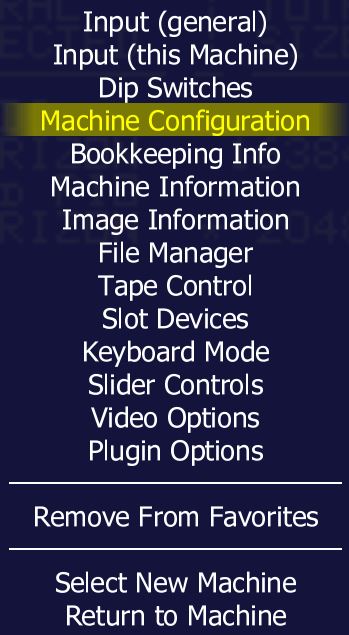
7. Configure the Horizon Size to what you would like.
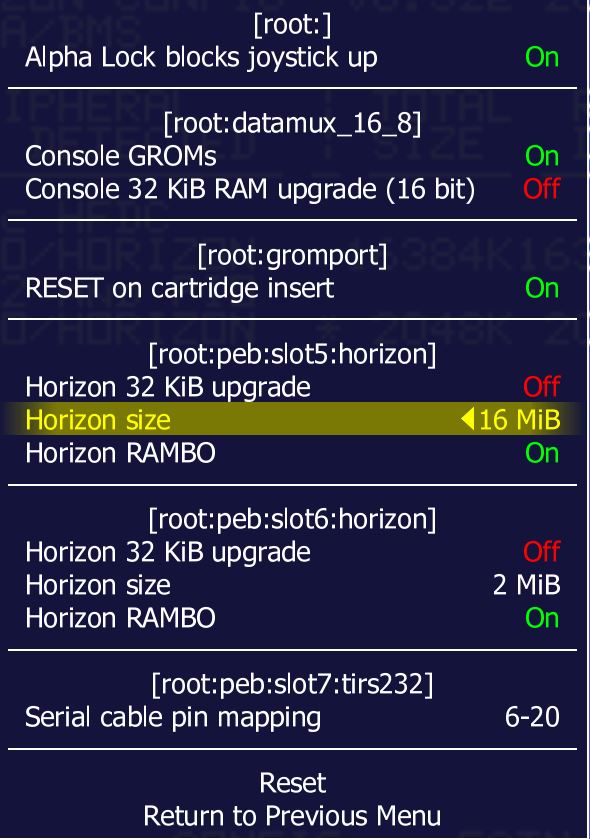
8. Select Dip Switches
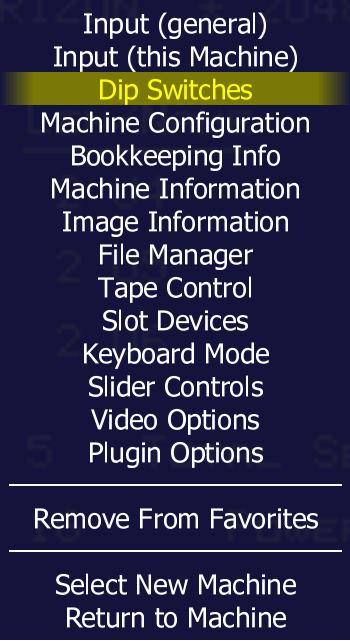
9. Select the Horizon ram disk slot
10. Select Horizon CRU base option and change the CRU appropriately
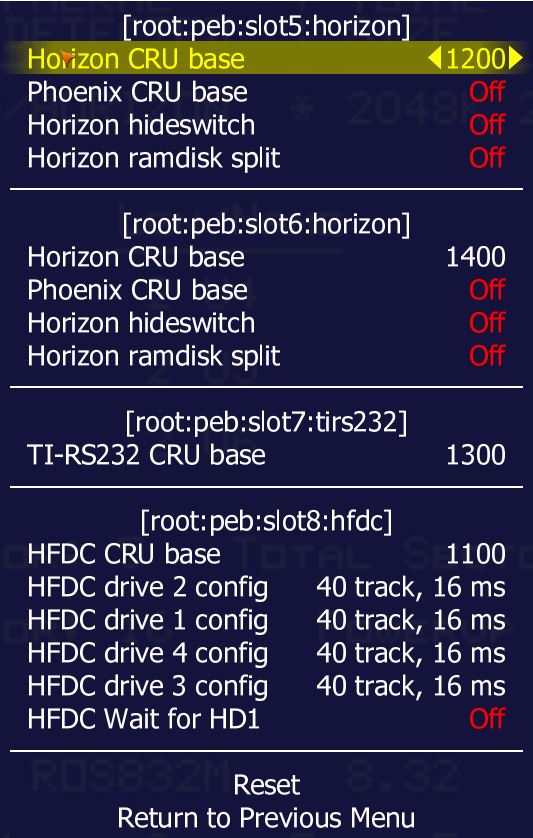
You will need to do this for each ramdisk within the system if you have more than one.
11. Reset the machine for the settings to go into effect.
12. Bring up the MAME menu by pressing SCROLL LOCK then press TAB
13. Select File Manager to select cartridge and disk images.
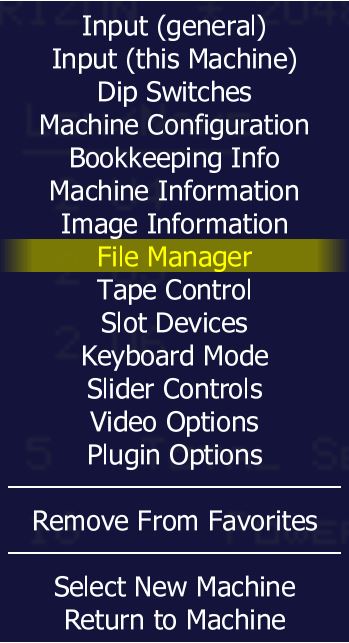
14. Mount the ROS disk image
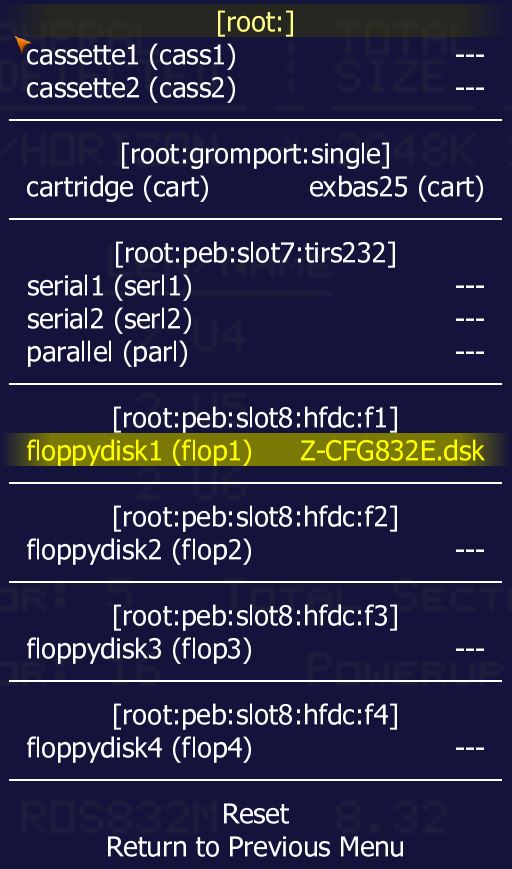
15. Select Cartridge to load Extended Basic
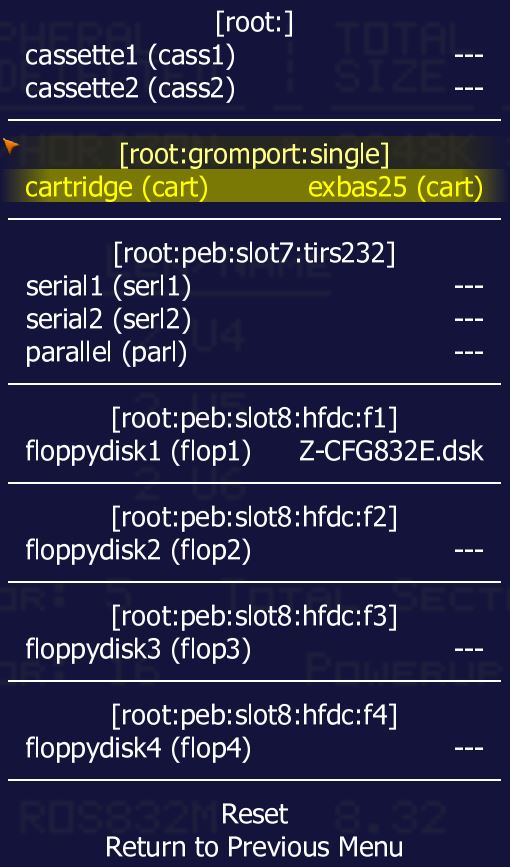
16. Press ESCAPE twice to exit the MAME menu
17. Press SCROLL LOCK to disable the MAME menu
18. Press ANY KEY to go to TI-99/4A menu
19. Press 2 to go into Extended Basic and the HRD ROS Loader should load.
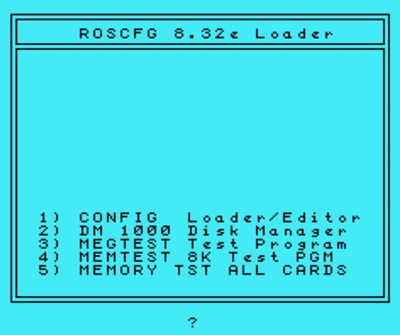
20. Select 1 for CONFIG Loader/Editor
The ROS CONFIG will detect the currently installed expansion cards. The below image shows two Horizon Ramdisks.
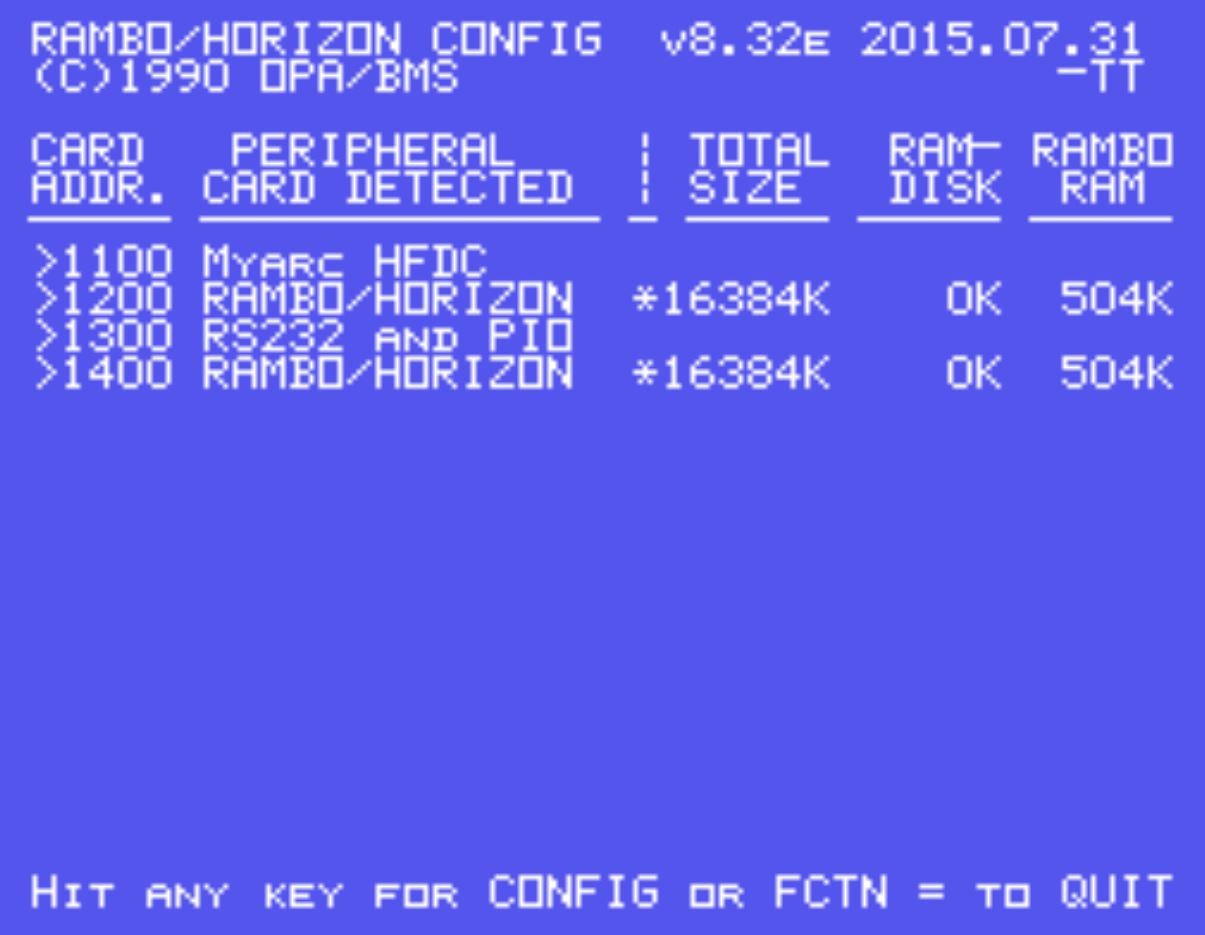
21. Press ANY KEY to start configuration
22. Press L to load configuration file
Note: Select appropriate configuration file for the disk controller installed into the system (Myarc/TI/CorComp)
![]()
23. Press E to edit configuration
24. Keep all defaults but change Power Up to N (NO)
To cycle through selections press ENTER; FCTN-9 when done (ALT+9 in MAME)
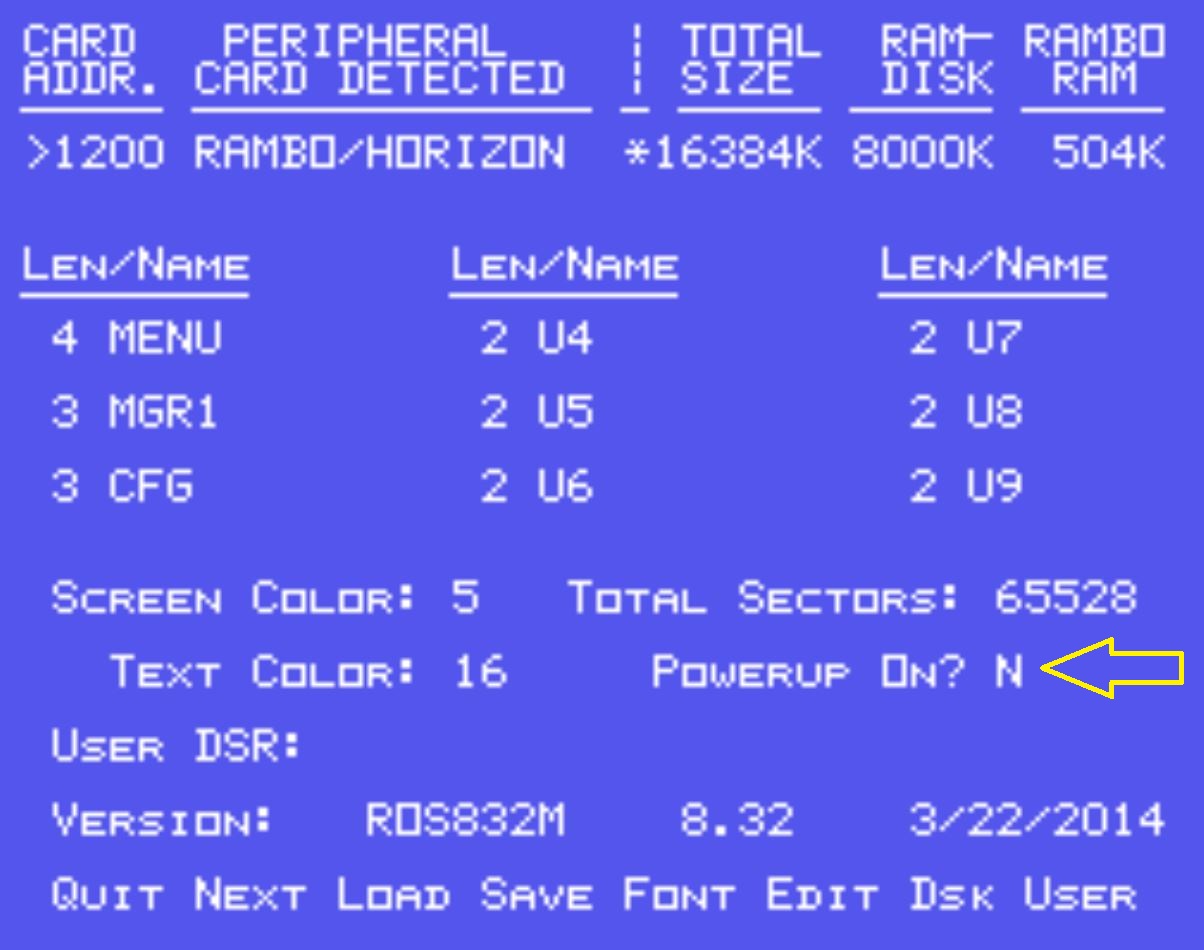
25. Press D to configure RAMDISK drive assignments and sizes
Note: Use cusor keys to move different disk drive numbers
26. Select Disk Drive # to assign
27. Assign a Disk Name of the disk (based on TI Disk Naming criteria)
28. Select N for No Write Protection
29. Select Y to format the drive
30. Select sector size
Note:
1600 max sector size for ROS versions earlier than 8.32
3200 sectors size for version 8.32+
Drives can be denfined from DSK1-DSK9 and DSKA-DSKZ
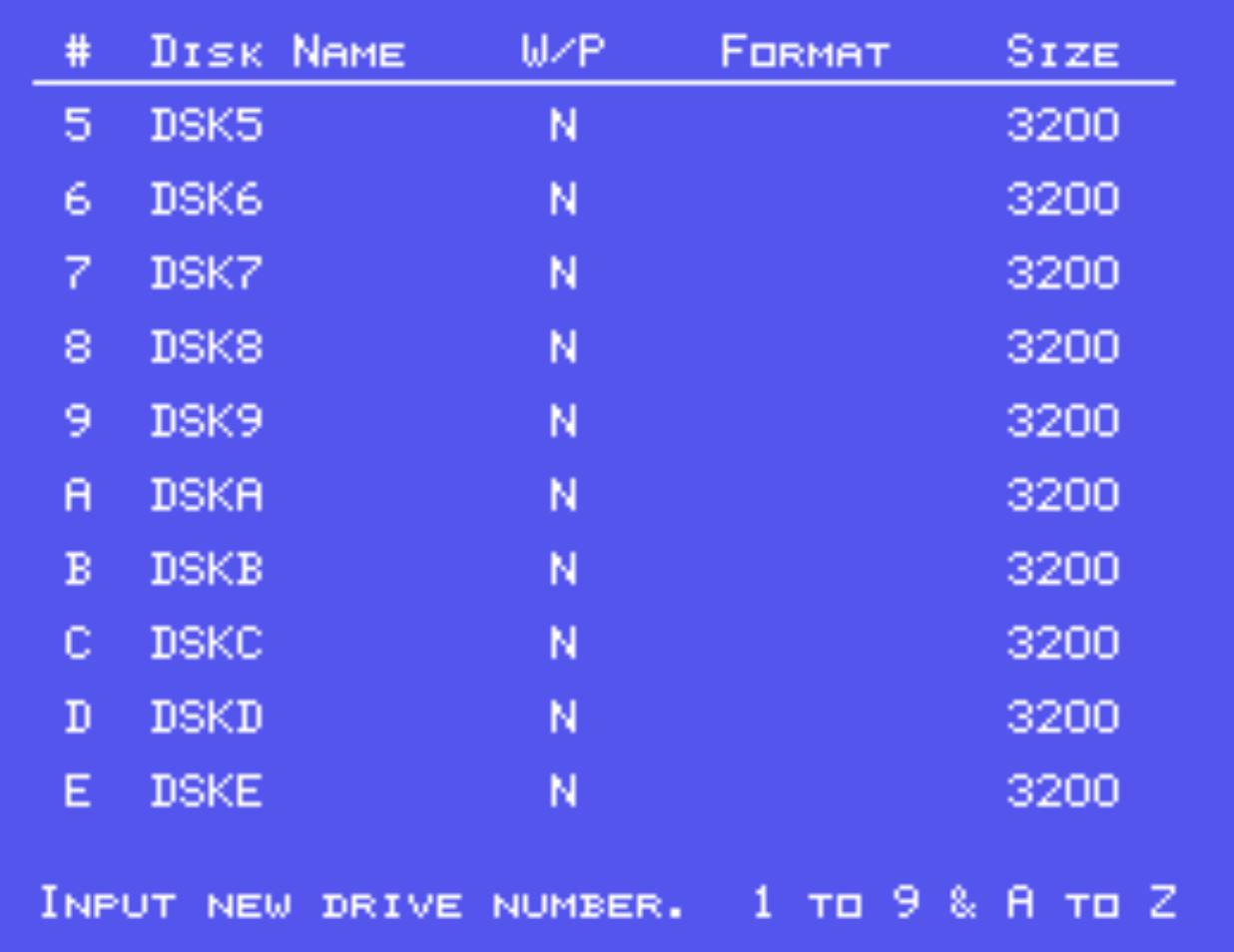
31. Press FCTN-9 when done (ALT+9 in MAME)
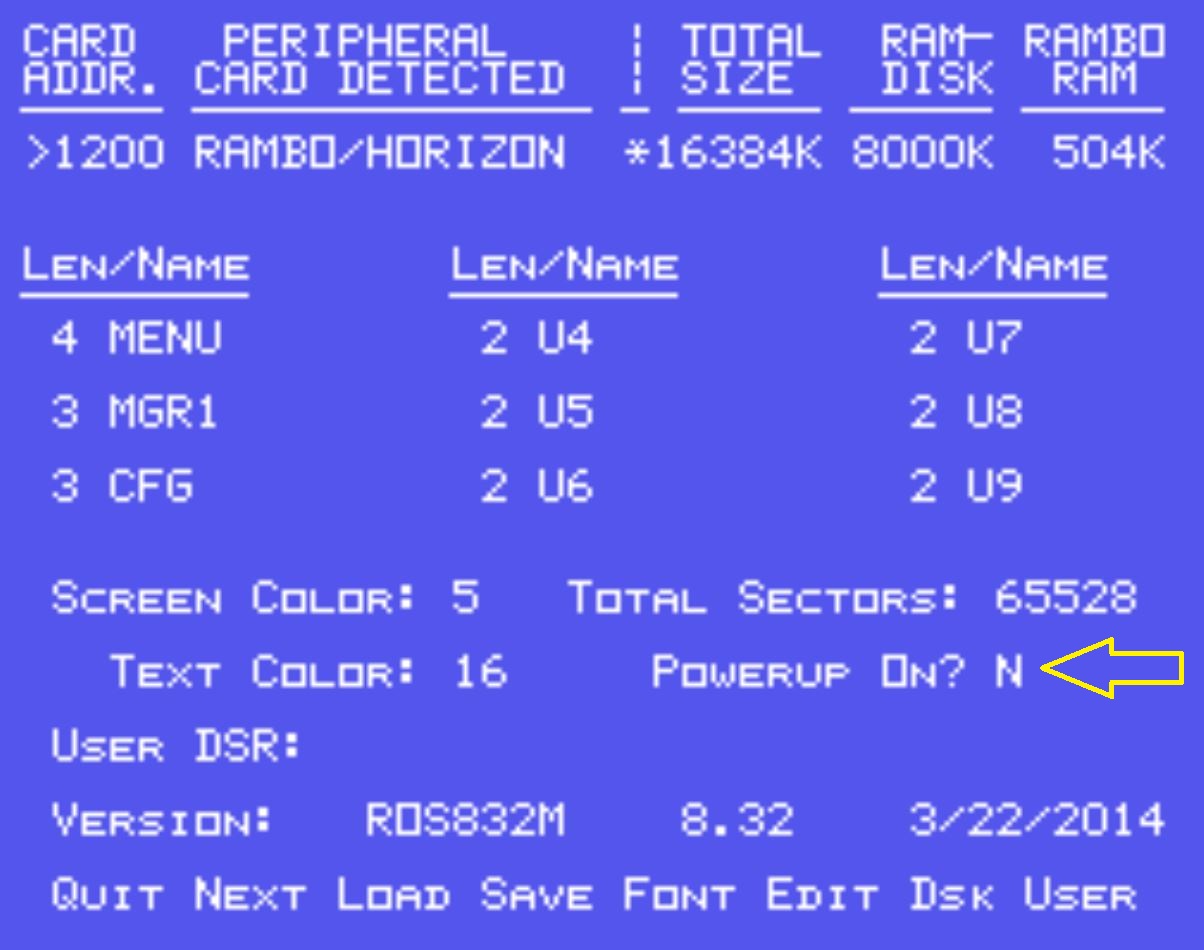
If there is more than one Horizon Ram Disk installed then hit N for next to configure the next HRD.
Note: The ROS does not verify selected Disk Drive numbers/letters that are already in use. The user will need to keep track of what is in use.
Now the HRD should be accessible.